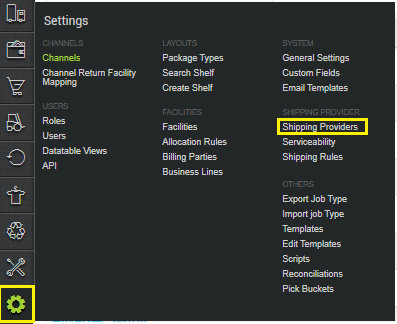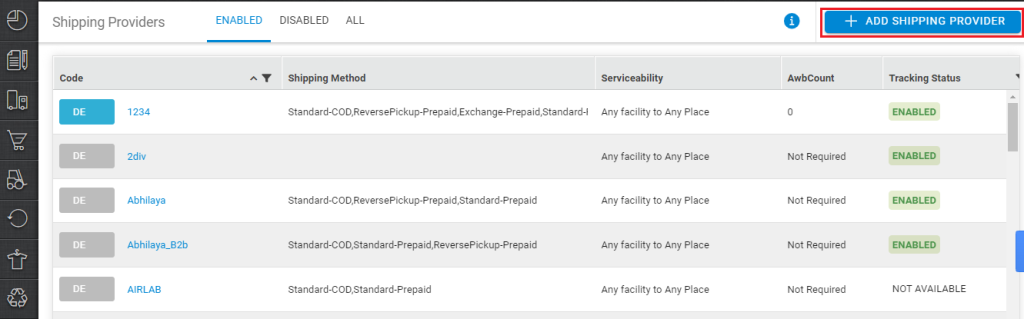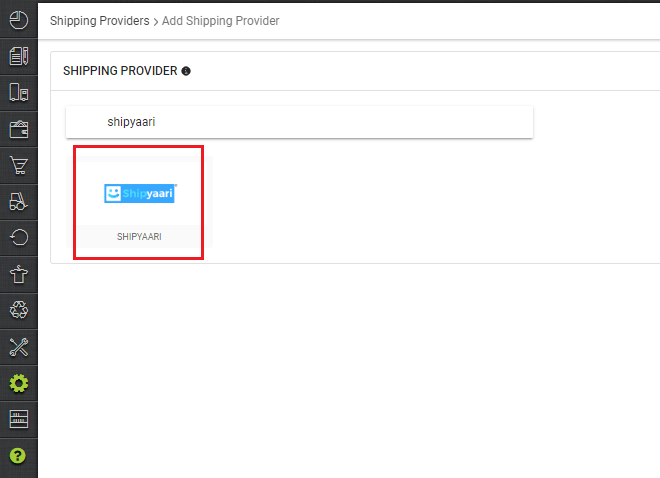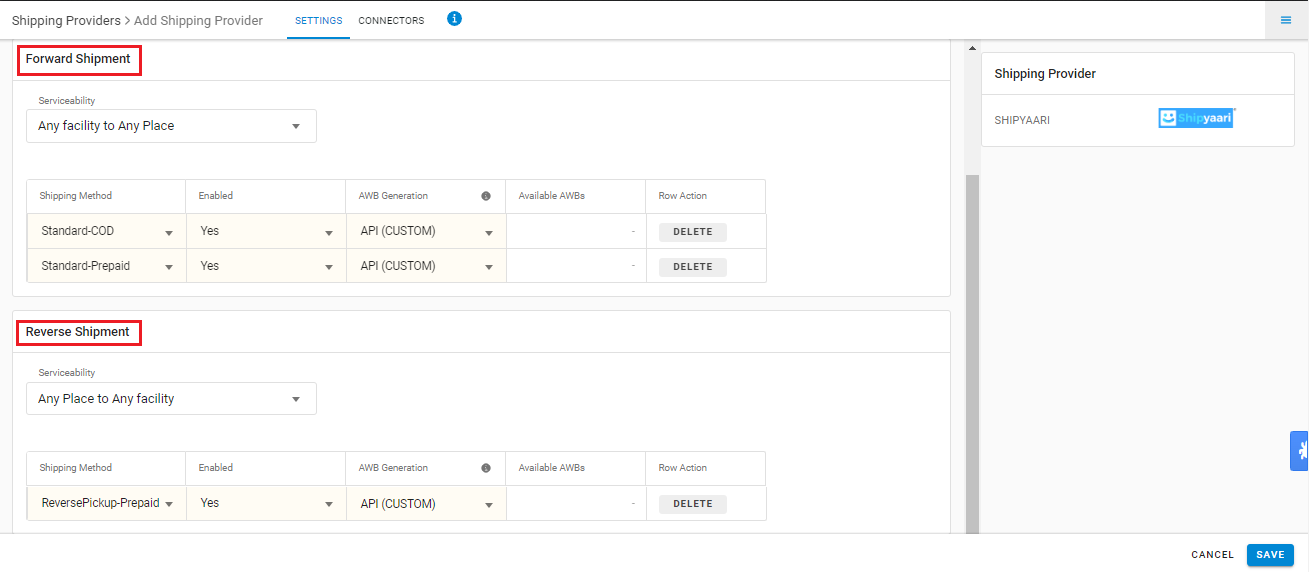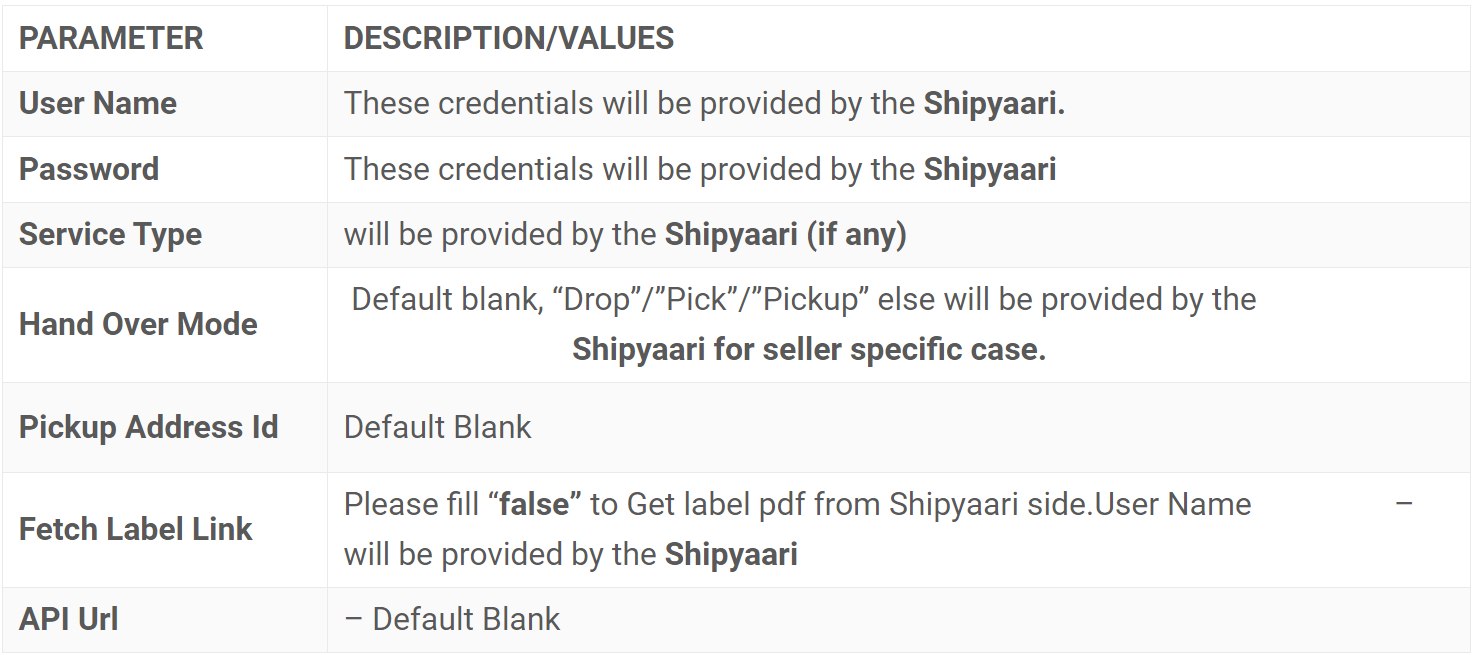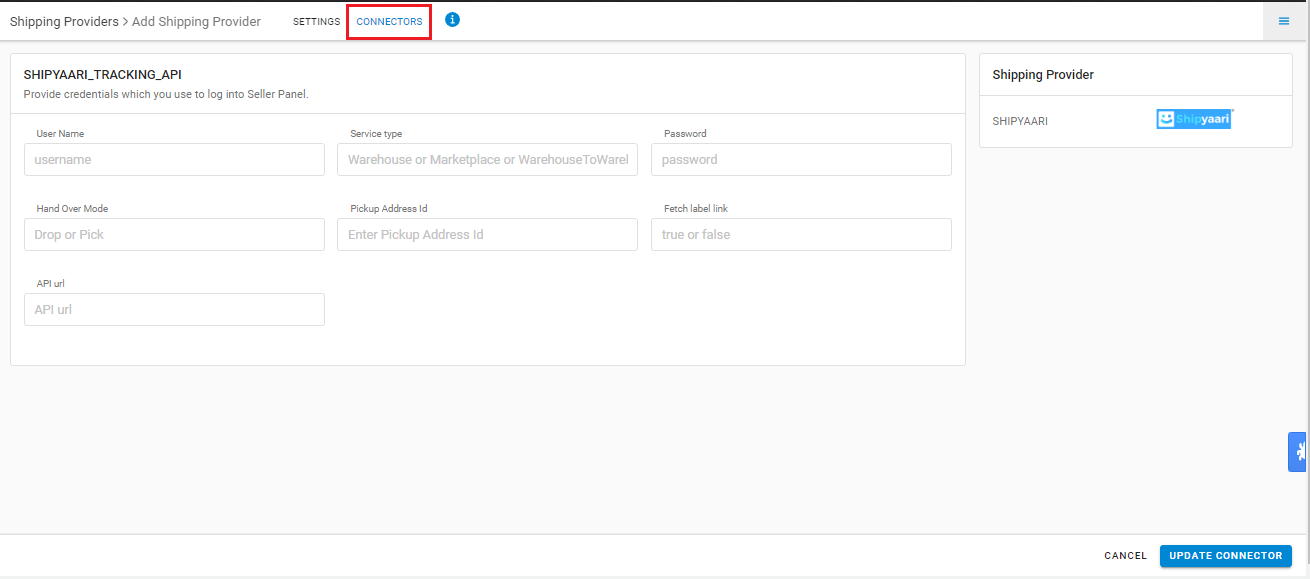Integration of Unicommerce
STEP 1: Log on to your Unicommerce Platform
STEP 2: On the path Settings > Shipping Providers
STEP 2: Click on “Add Shipping Provider“ on the top right side
STEP 3: Search for “Shipyaari“, then click on Shipyaari to fill in the details
STEP 4: Now fill in the details as per the below pointers:
General Information
-
Shipping Provider Name**:** Enter the Shipping provider name, Eg: Shipyaari
-
Enabled**:** Yes/No. To mark shipping provider enabled or disable in Uniware.
-
Tracking Enabled**:** Yes/No. Mark this “Yes“, if the shipping provider provides tracking info.
STEP 5: Forward Shipment/Reverse Shipment
-
Select Serviceability as Any facility to any Place / This Facility to selected Pincodes / Any Facility to Selected Pincodes. (in this case you need to define serviceability)
-
Forward Shipment: Add both COD and Prepaid Shipping Methods having AWB Generation selected as API.
-
Reverse Shipment: ReversePickup-Prepaid Shipping Methods having AWB Generation selected as API.
STEP 6: Now save the detail by pressing the button Save.
STEP 7: Click on Connectors and update the credentials for API settings, will be provided by the Shipyaari team for every seller.
Connectors:
STEP 8: Click on Connect to authenticate and connect the connectors and finish the integration process.
Integrated shipping providers will now appear in the table**. Settings > Shipping Providers**
Below are the feature highlights of this integration:
-
Forward/Reverse shipment supported.
-
For all aggregators like Shipyaari – the default courier selection has to be done at their seller login panel.
-
AWB will be fetched from Shipyaari
-
Label format will be provided by Shipyaari
-
Manifest format will be provided by Shipyaari
-
Tracking is provided in Uniware for Shipyaari shipped orders.
STEP 9: Login to Shipyaari Blaze Panel.
- Navigate to Catalogue > Channel Integration. Unicommerce shall reflect as "Integrated". You're good to go!
.png)