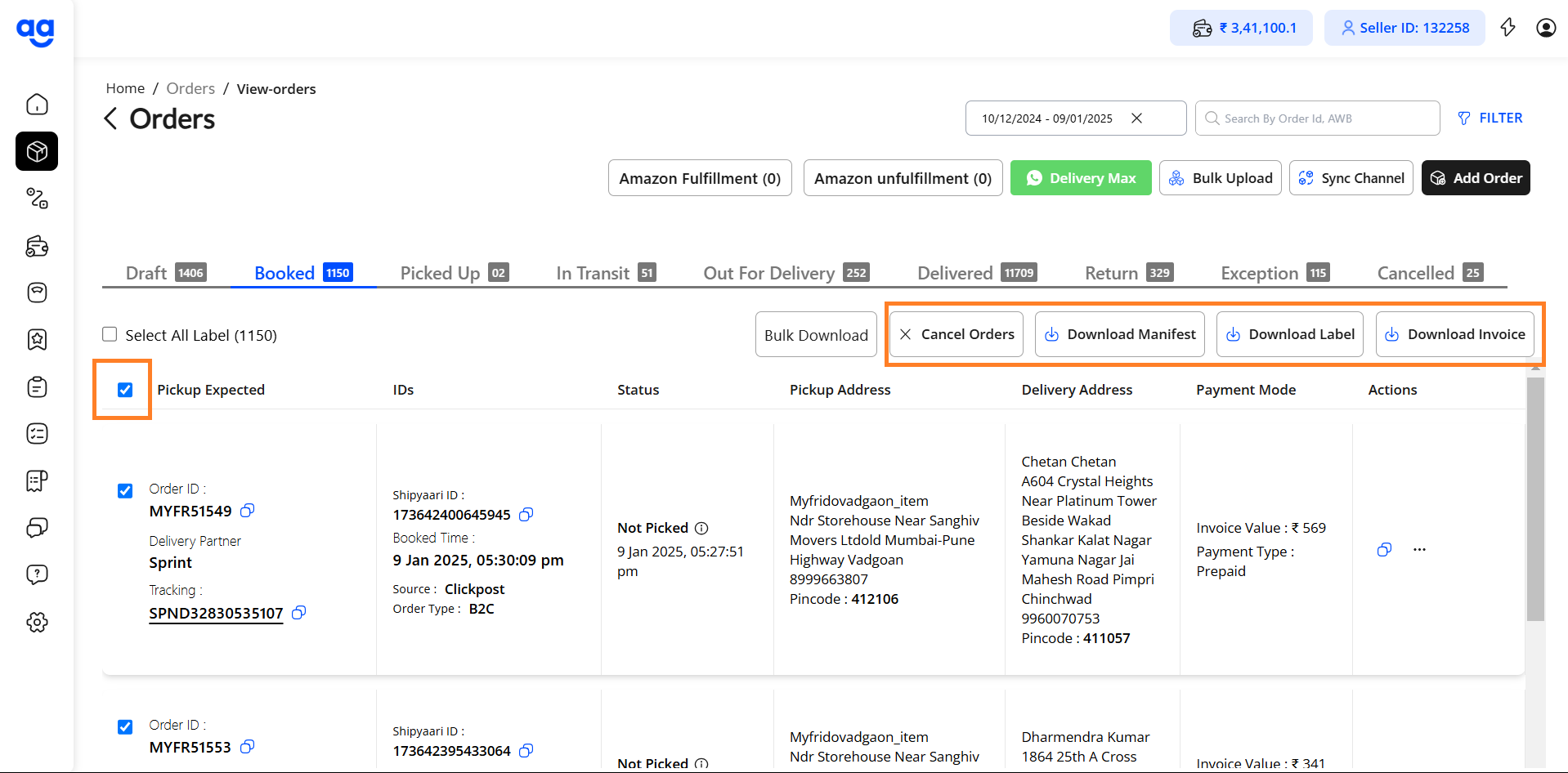OMS
Step 1
- Navigate to Seller Panel on Shipyaari:
Login to the Shipyaari Blaze panel using your Shipyaari Login credentials.
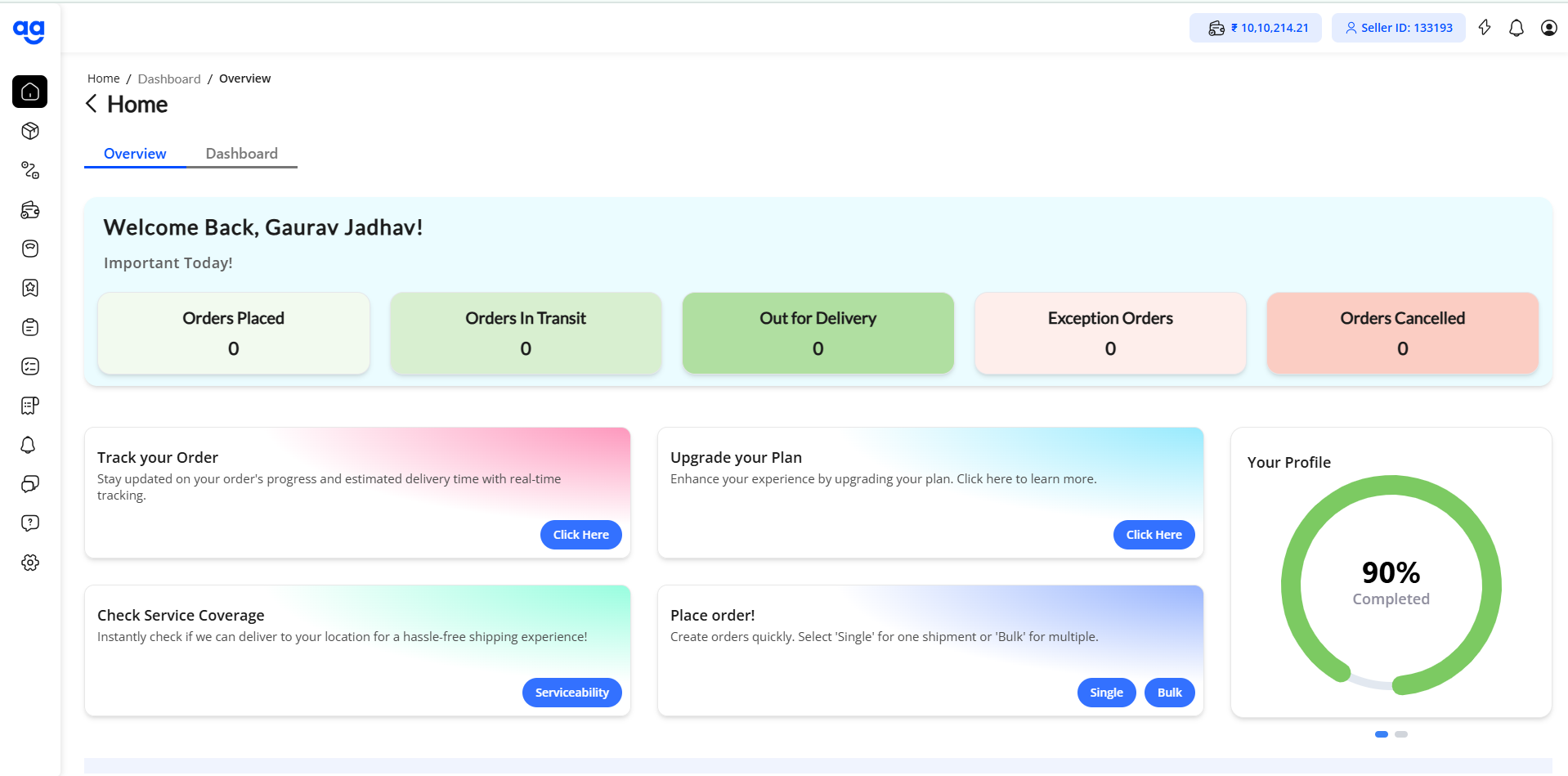
Step 2
- Access the Orders Tab:
Click on View Orders in the side navigation menu to view the list of orders.
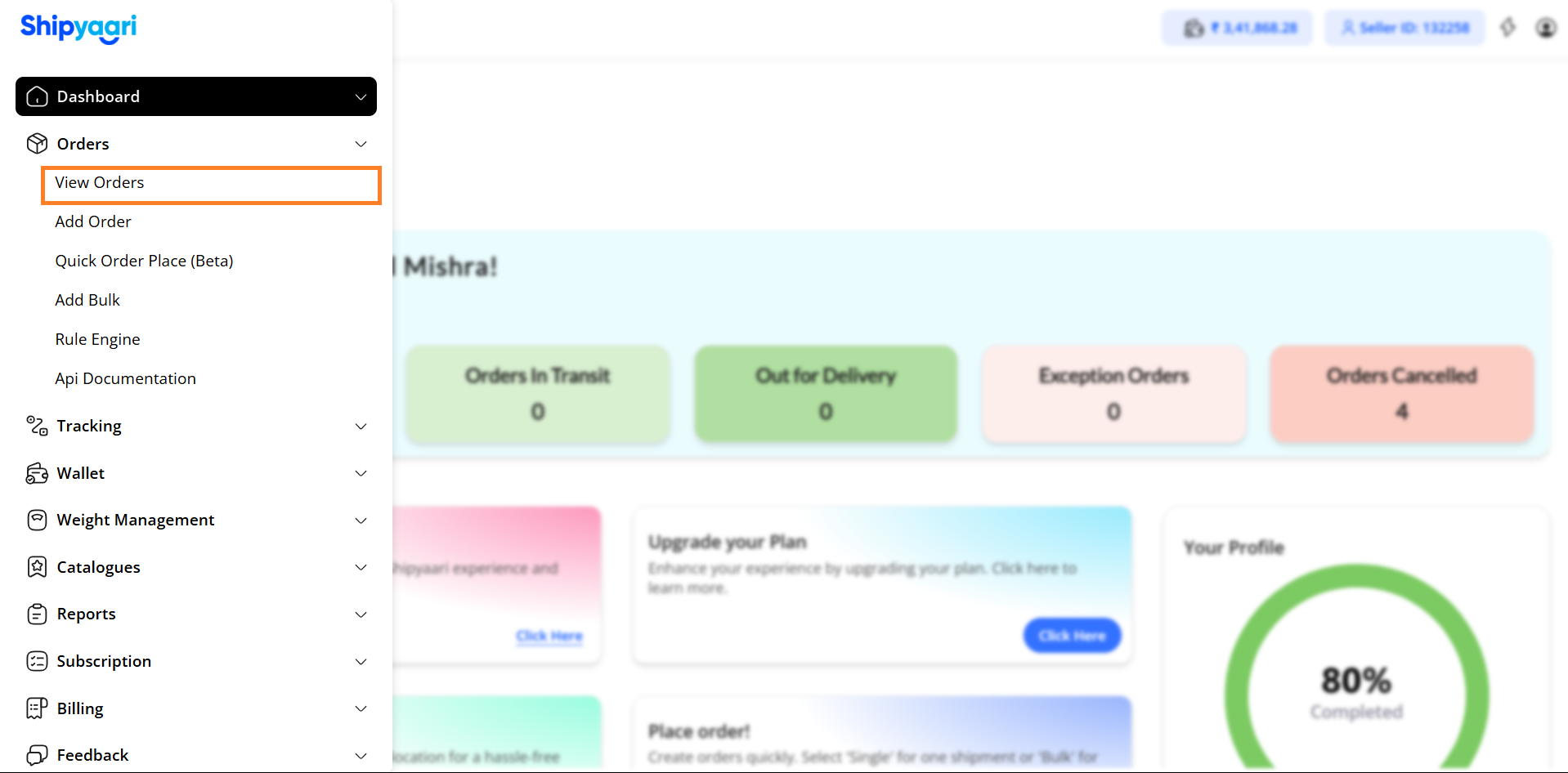
Step 3
-
Explore the Date Range Selector, Search Field and Filter.
Click on the Order status for which the desired filters are to be used (e.g. from Draft, Booked, Picked Up etc.)
Click and choose a date range in the top-right corner and then open the filter panel by clicking on it.
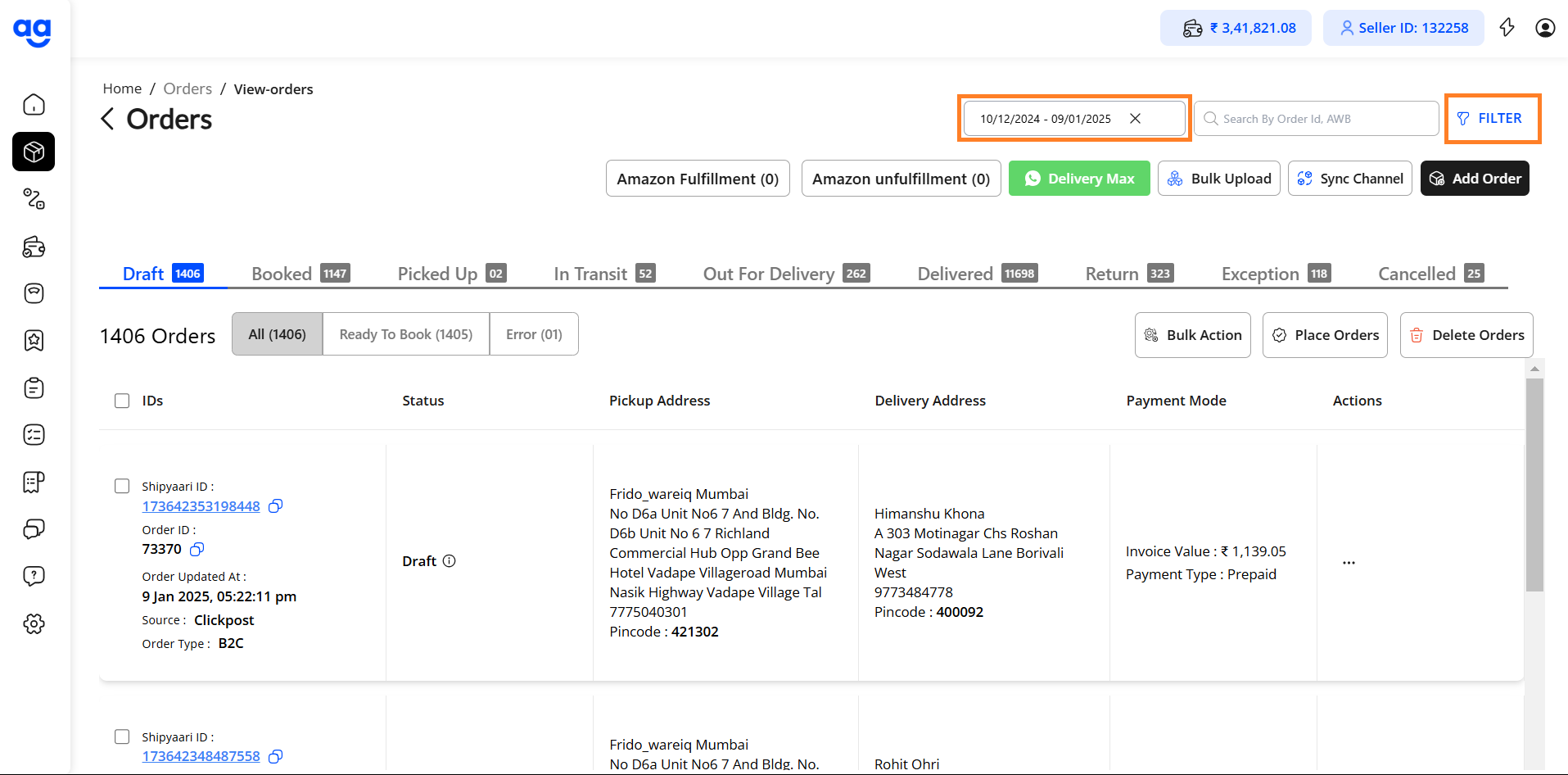
Step 4
- Explore the Range of Global Filters Available
The side panel displays the list of filters that a user can use as per there need.
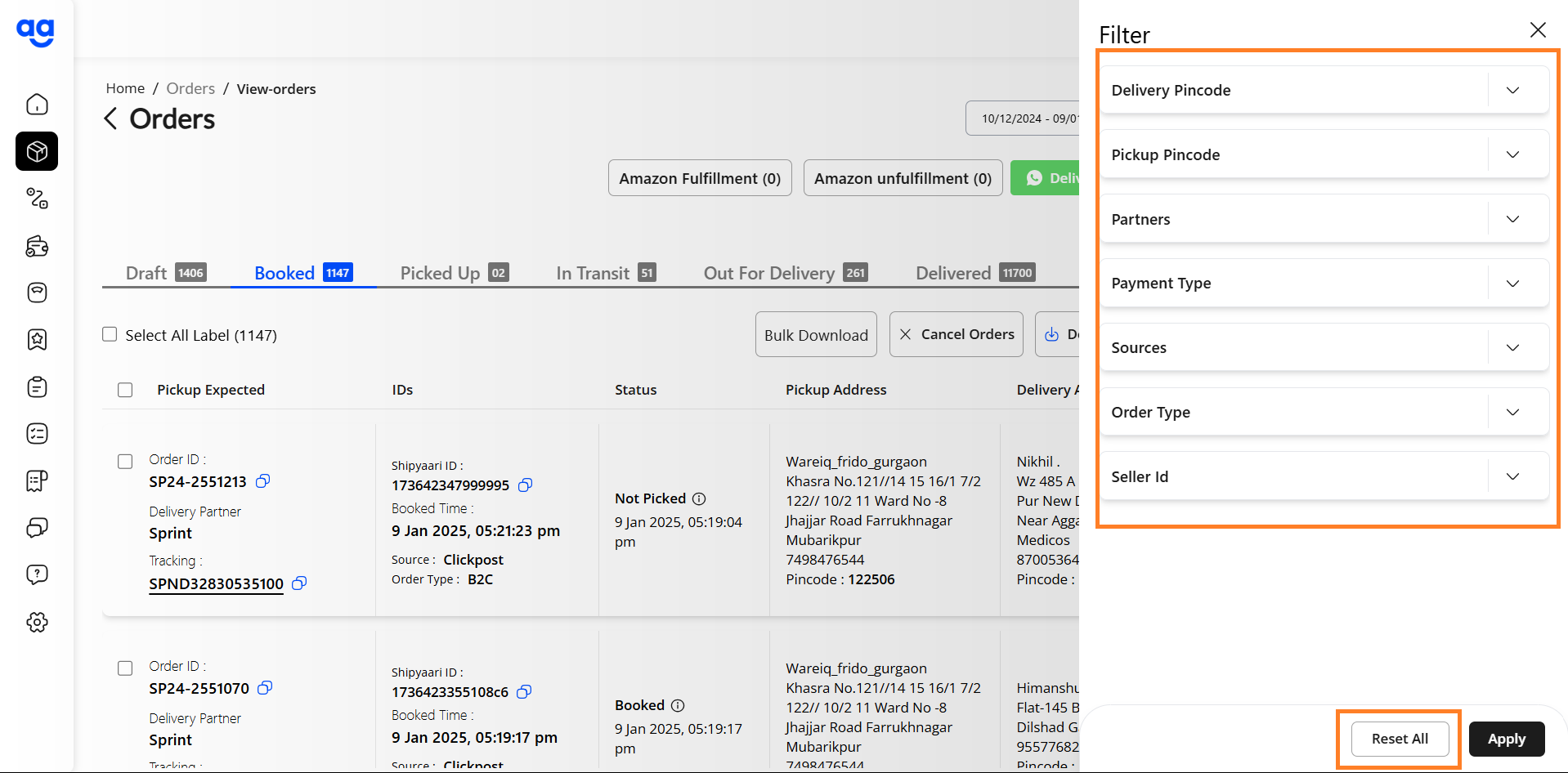
Step 5
Select Delivery Provider:
In the Filters panel, click on the dropdown for Delivery Provider/Partners.
- Check the box for specific partner/partners to filter orders handled by the provider/providers.
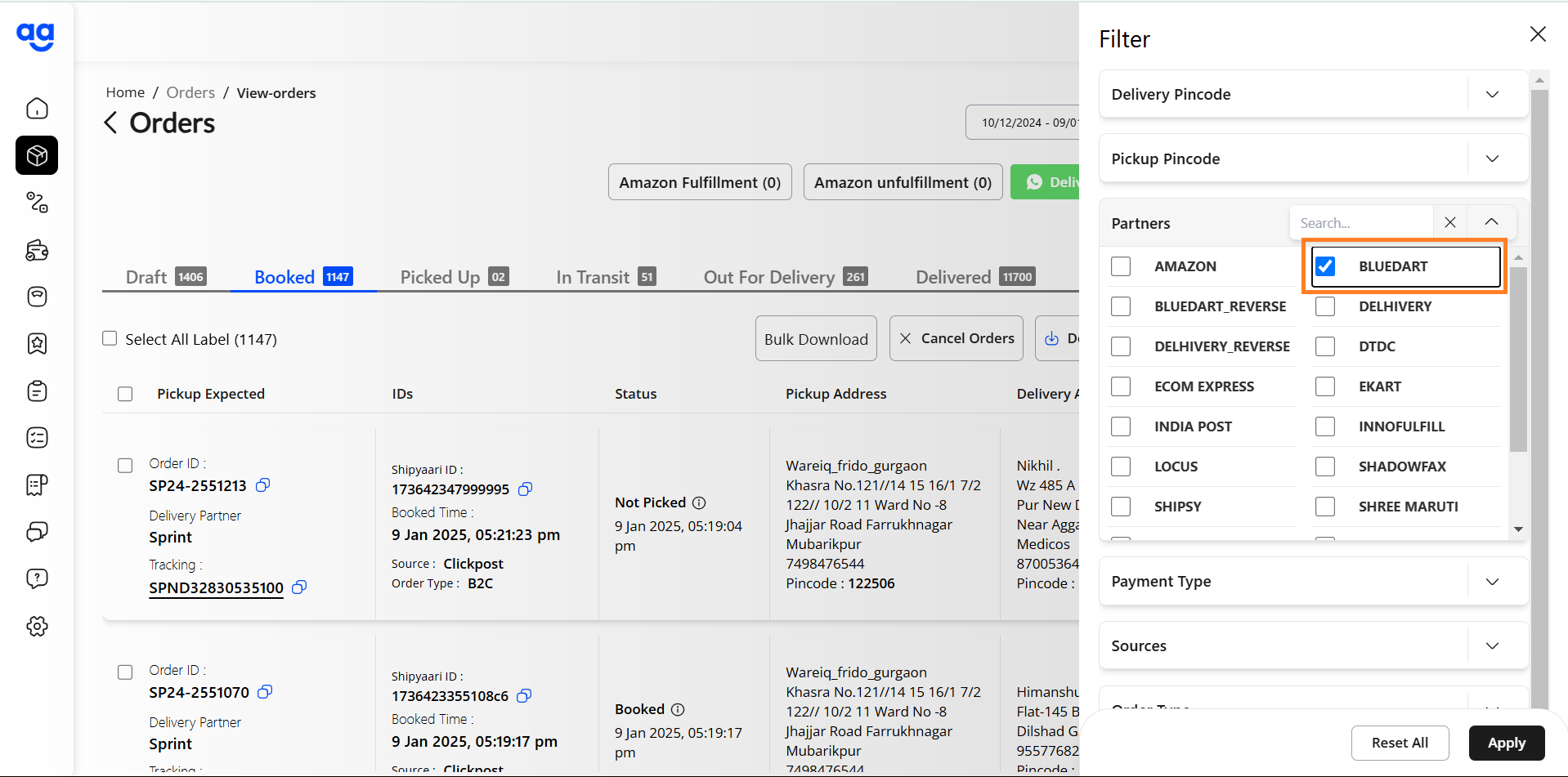
Step 6
-
Filter by Payment Type:
Scroll down in the Filters panel and click on the dropdown for Payment Type.- Select Prepaid or Postpaid to filter orders with requisite payment type.
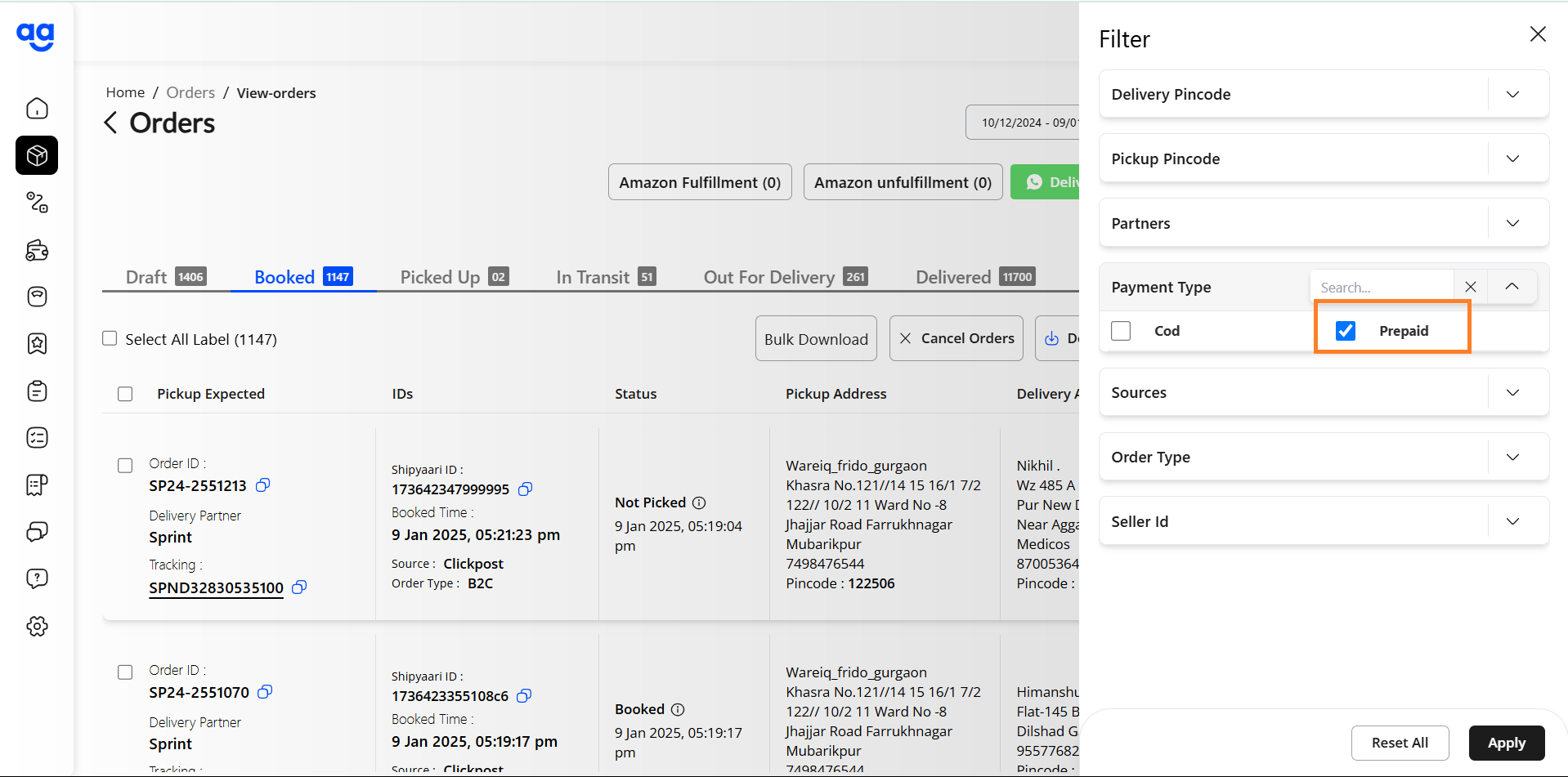
Step 7
-
Search Sources:
Scroll further in the Filters panel to the Sources field and click on the dropdown.- Check the requisite Channel Source/Sources from which you need to see the orders.
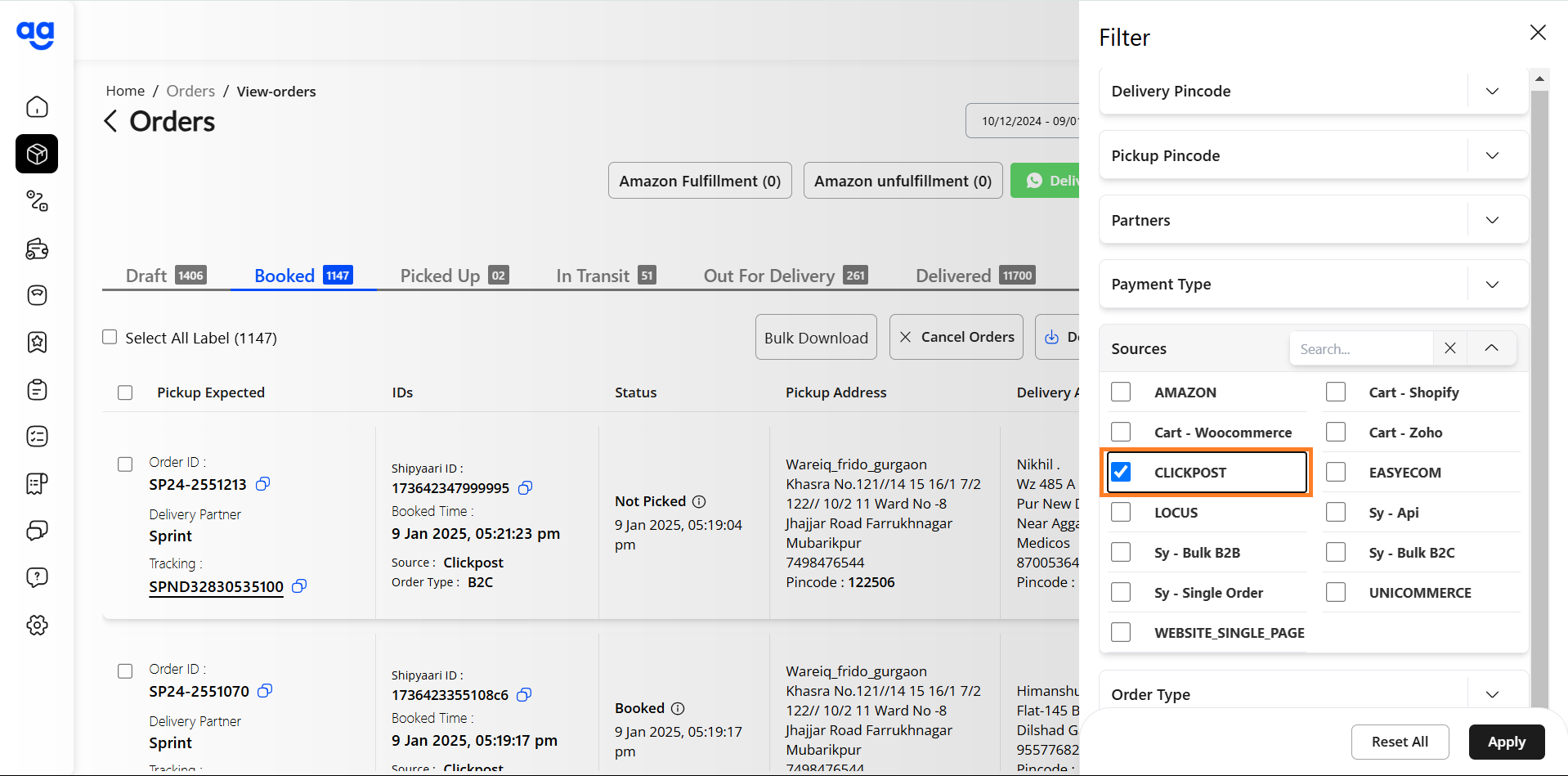
Step 8
-
Search the Order Type:
Scroll further in the Filters panel to the Order type field and click on the dropdown.-
Select the desired Order Type (e.g. B2B or B2C).
-
Click on Apply post all selections from the filters.
-
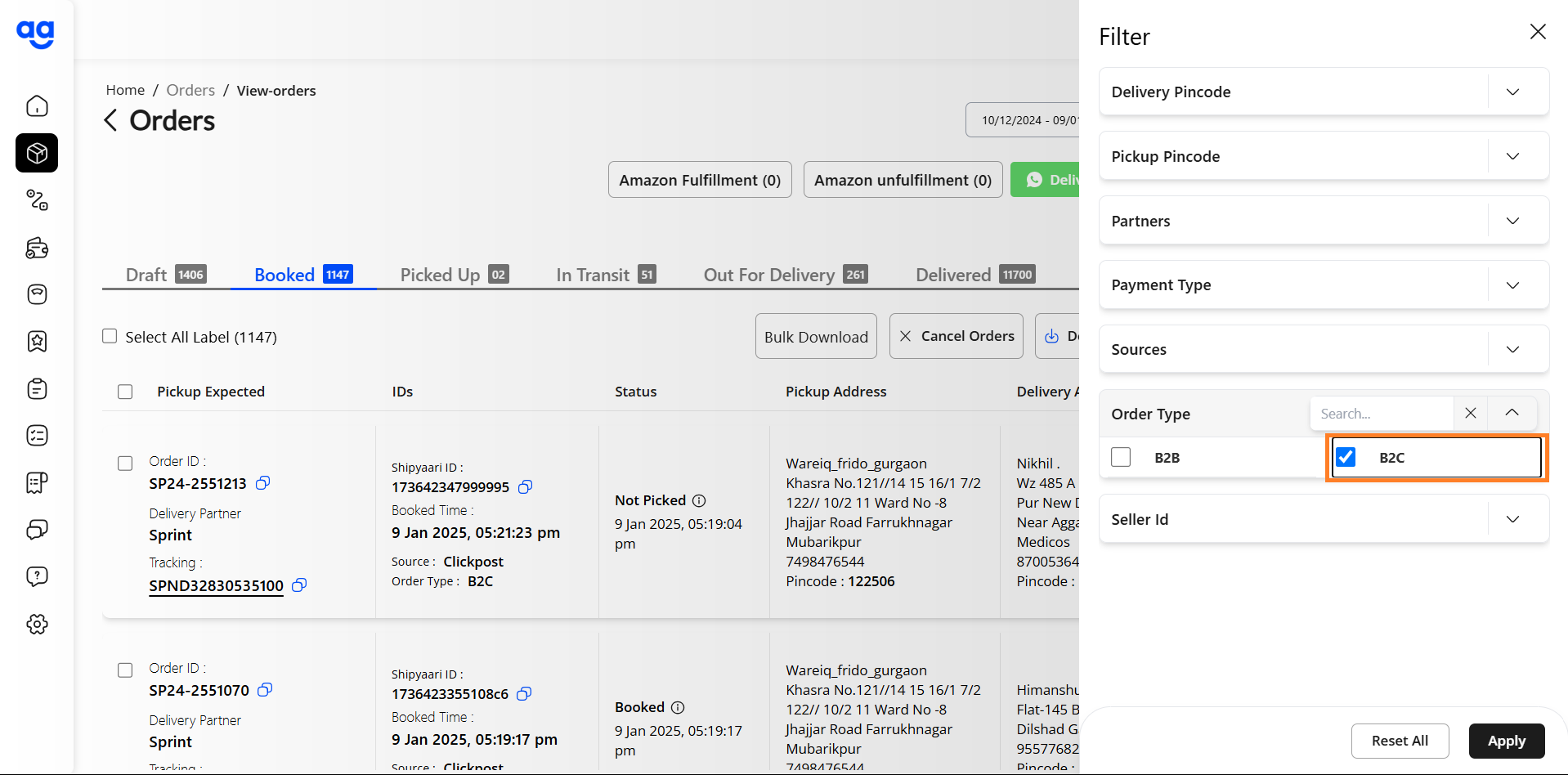
Step 9
-
Review the Filtered Orders under the Booked Tab
Verify the results in the Orders table.User can use bulk action checkbox to download Manifest, Label, Invoice etc. and hence streamline pickups using the