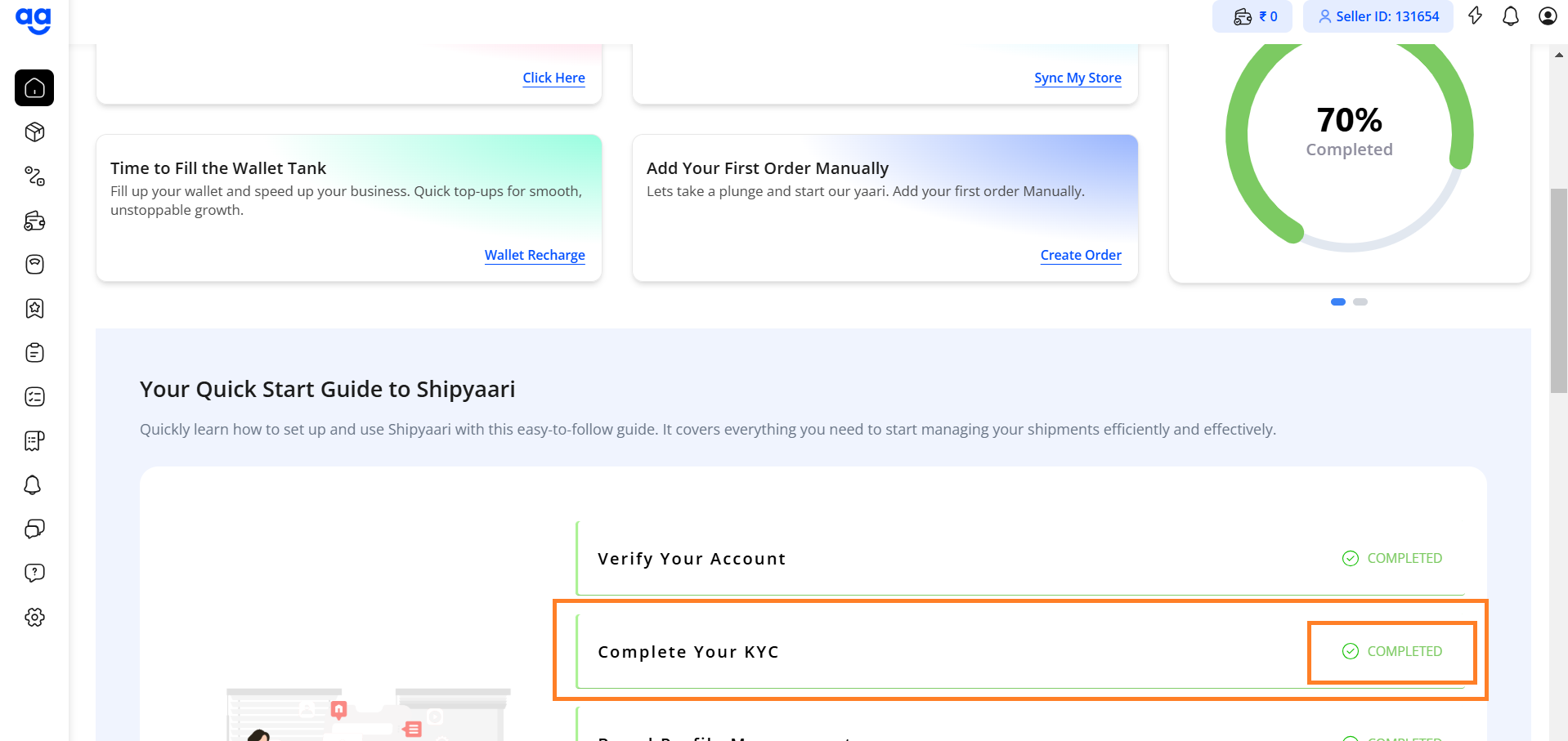KYC Verification
You can complete your KYC on Shipyaari through two ways:
-
During the Onboarding Journey
-
Via the Homepage using the Quick Start Guide.
Follow the steps below:
1. Complete KYC via Onboarding Journey
Login or Sign Up
Visit app.shipyaari.com.
Log in using your registered credentials or sign up if you are a new user.
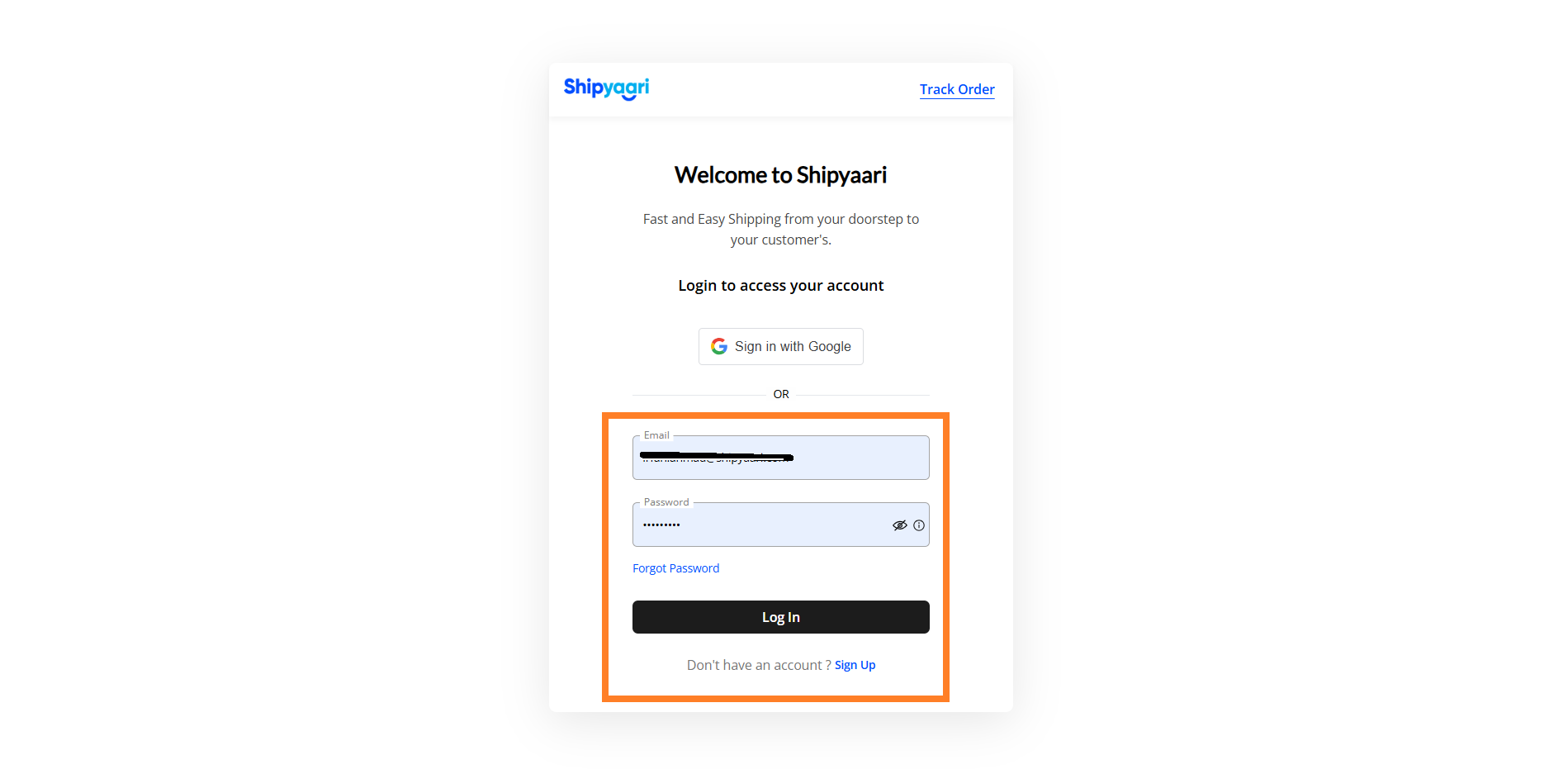 Start the KYC Journey
Start the KYC Journey
-
Under the “Get Started” section, either click on “Setup your Account” or “Skip Now”
-
Click on “Skip Now” to continue to land on the KYC journey page.
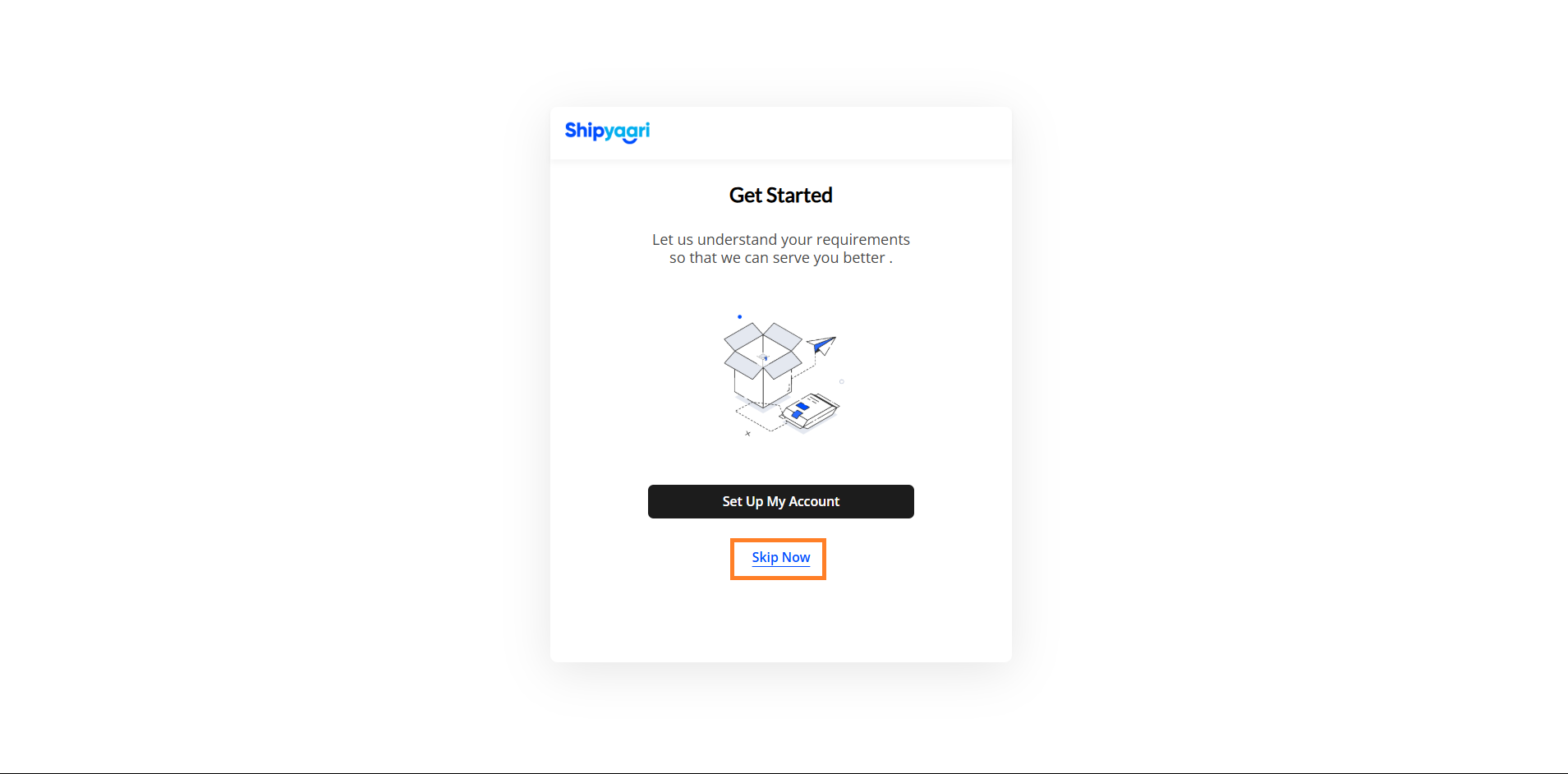
-
Click on "Proceed for KYC" to start the KYC process.
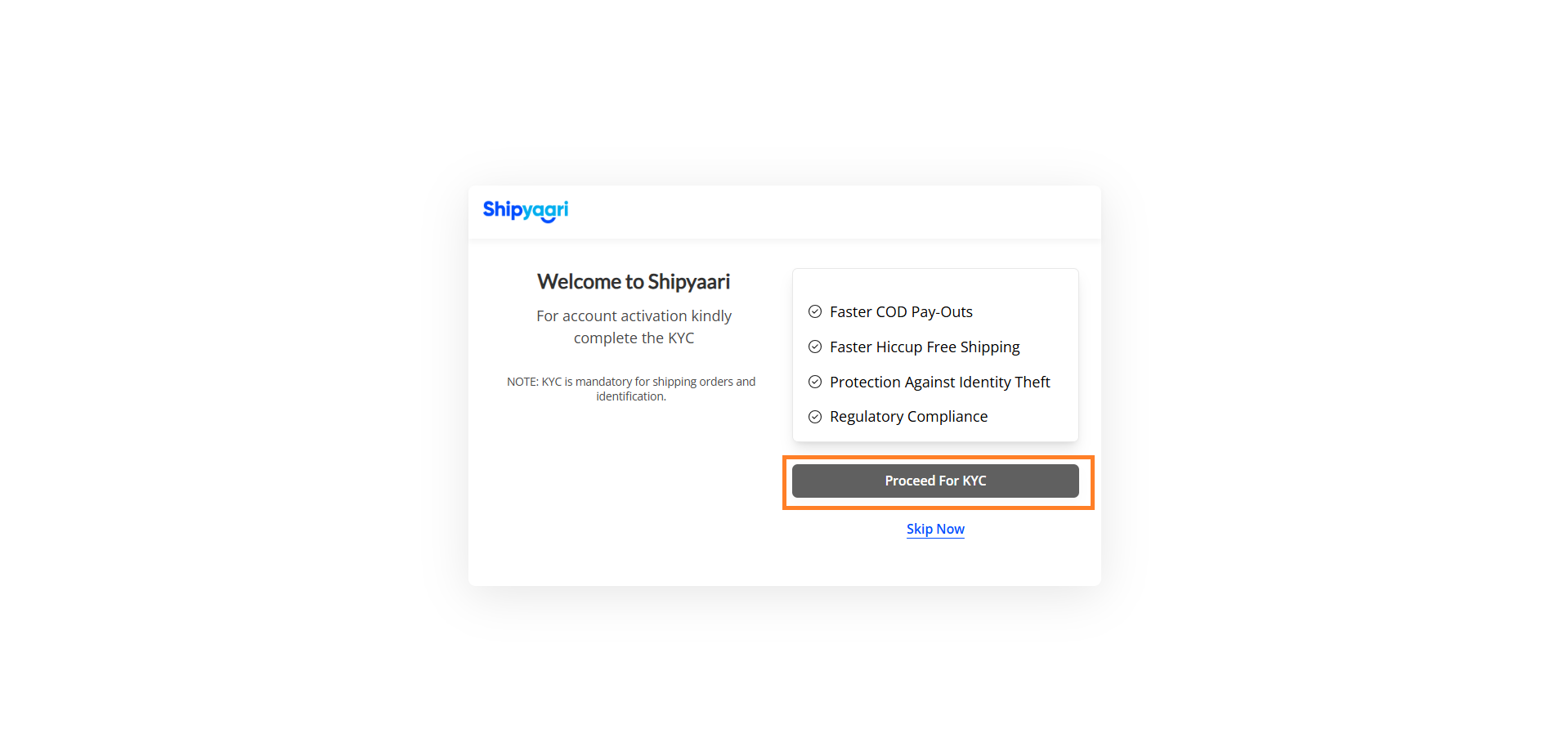
Select Entity Type
-
Choose your Entity Type from the available options:
-
Individual
-
Business
-
Company
-
-
Review the description provided for each entity type and make the appropriate selection.
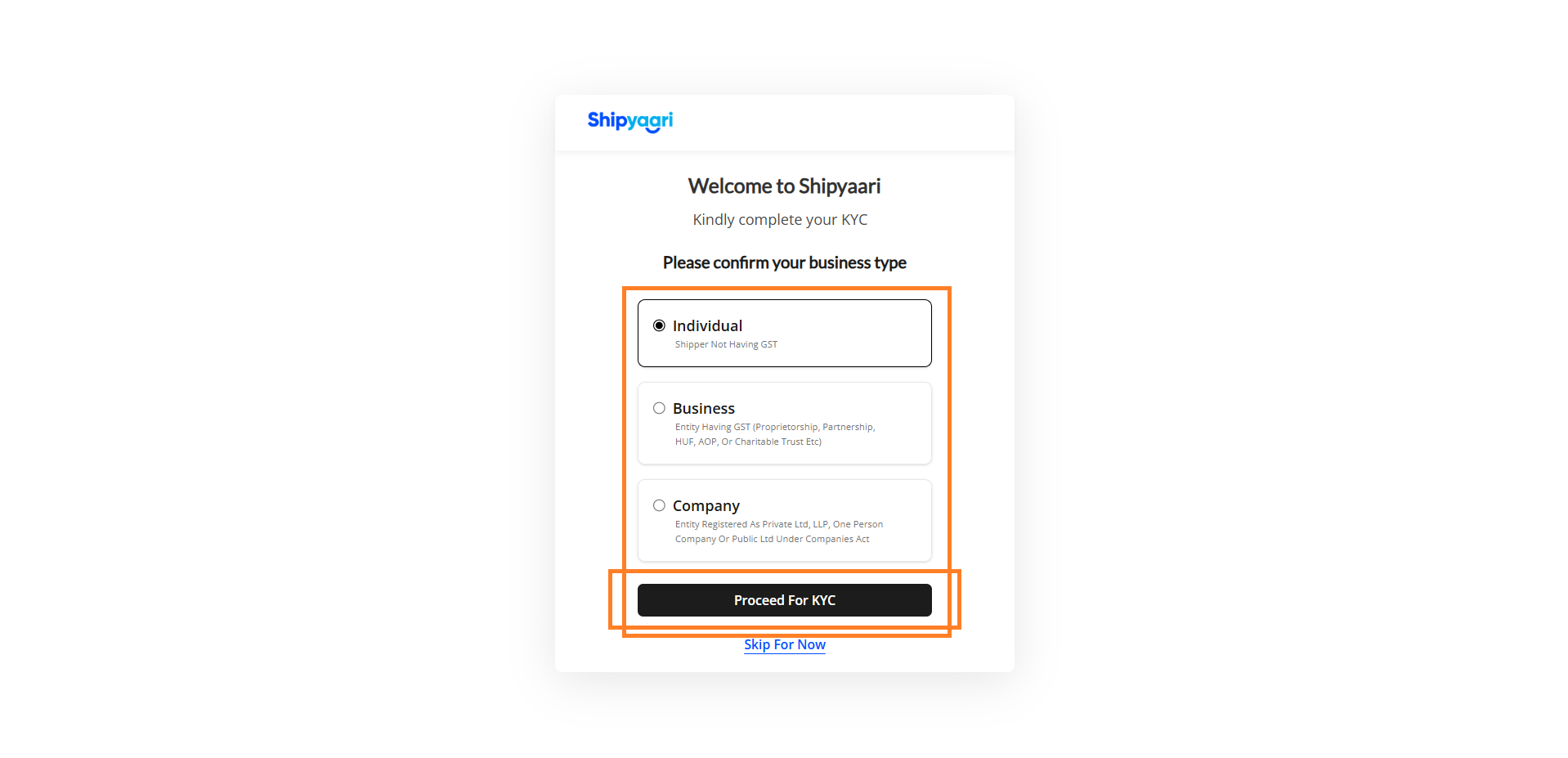
Accept Agreements
-
No-GST Agreement: Review and click on “Accept and Continue”.
-
 Logistics Service Agreement: Review and click on “Accept and Continue”.
Logistics Service Agreement: Review and click on “Accept and Continue”.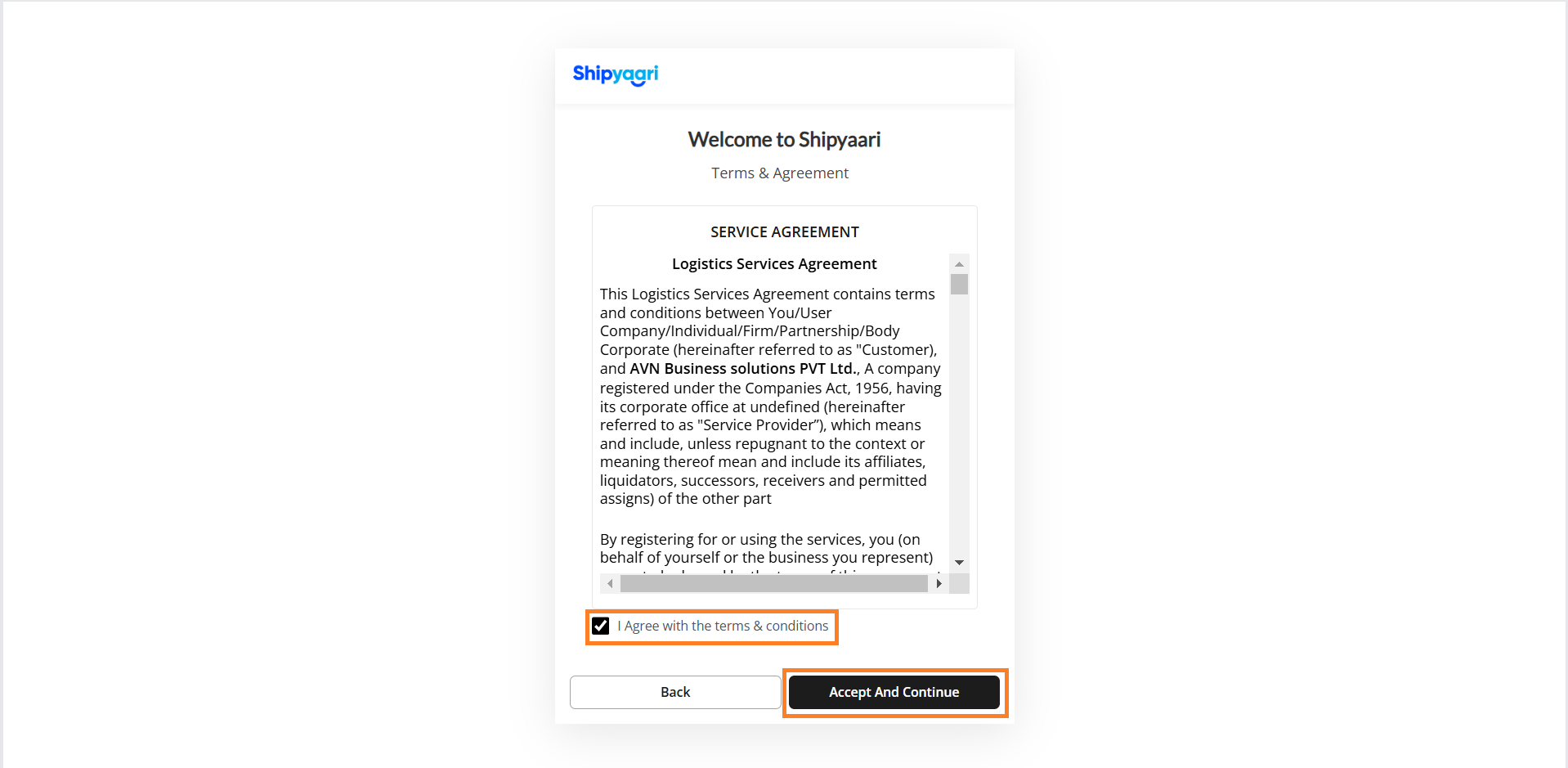
Enter KYC Details
-
Enter your Aadhaar Number and PAN Number in the respective fields.
-
Click on “Verify Number” to proceed.
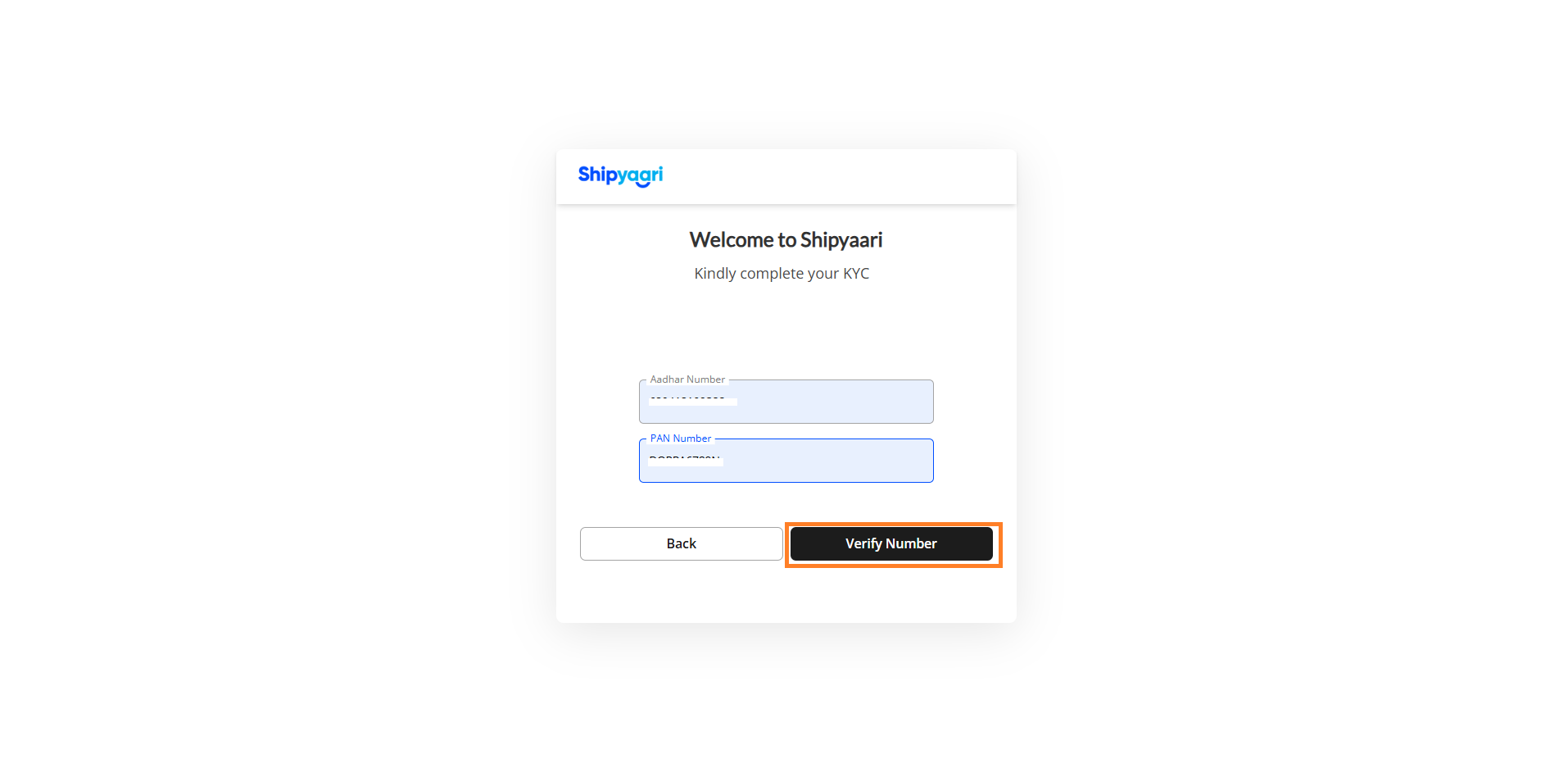 Verify OTP
Verify OTP
-
Enter the OTP received on the mobile number linked to your Aadhaar.
-
Click on “Verify OTP”.
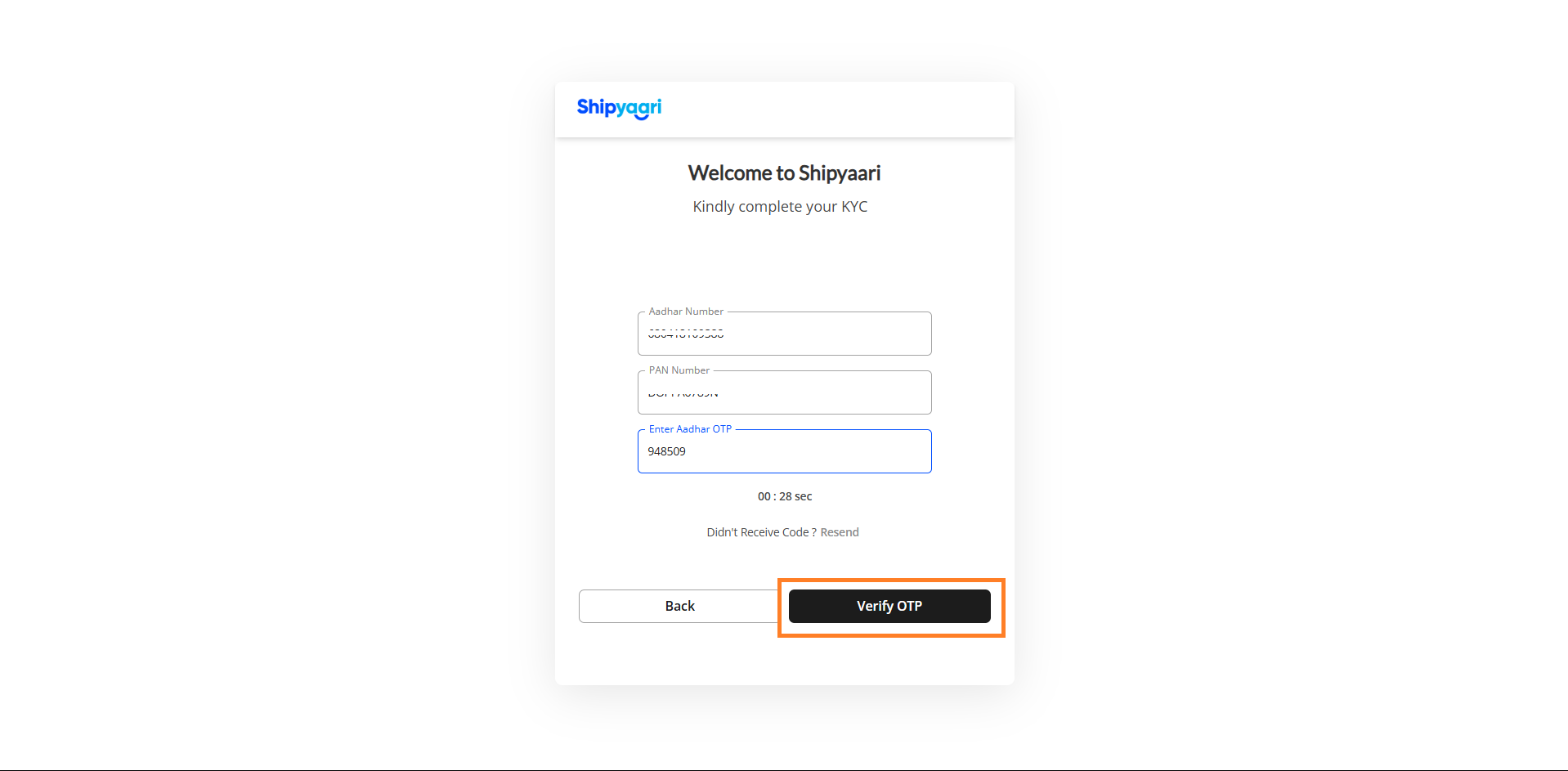
Confirm KYC Completion
-
Once OTP verification is successful, you will see a confirmation message.
-
Click on “Next” to proceed.
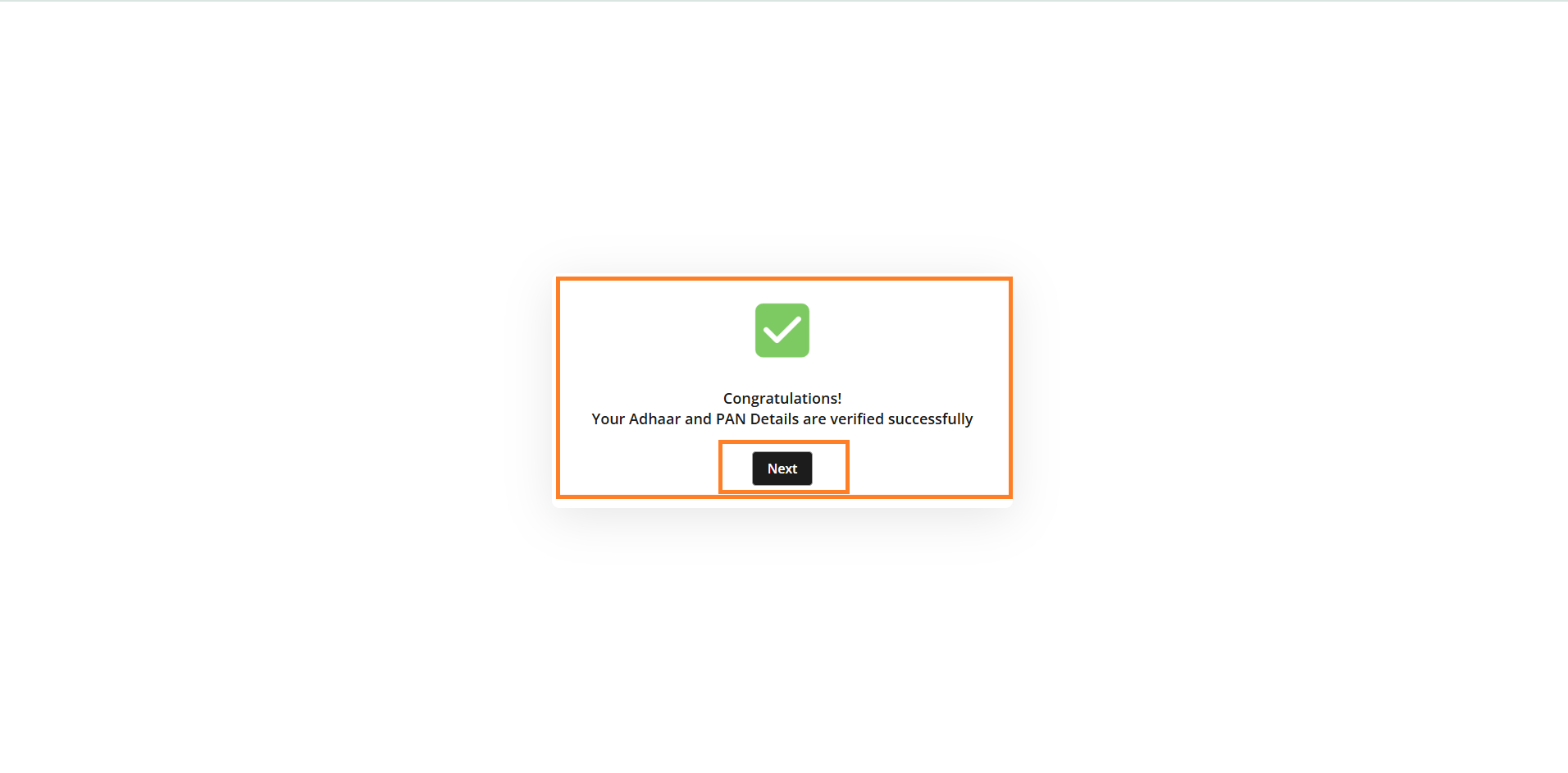 Final Step
Final Step
-
You can either:
-
Update brand details and complete the process.
-
Close the Tab and log in again to land directly on the homepage without updating brand details.
-
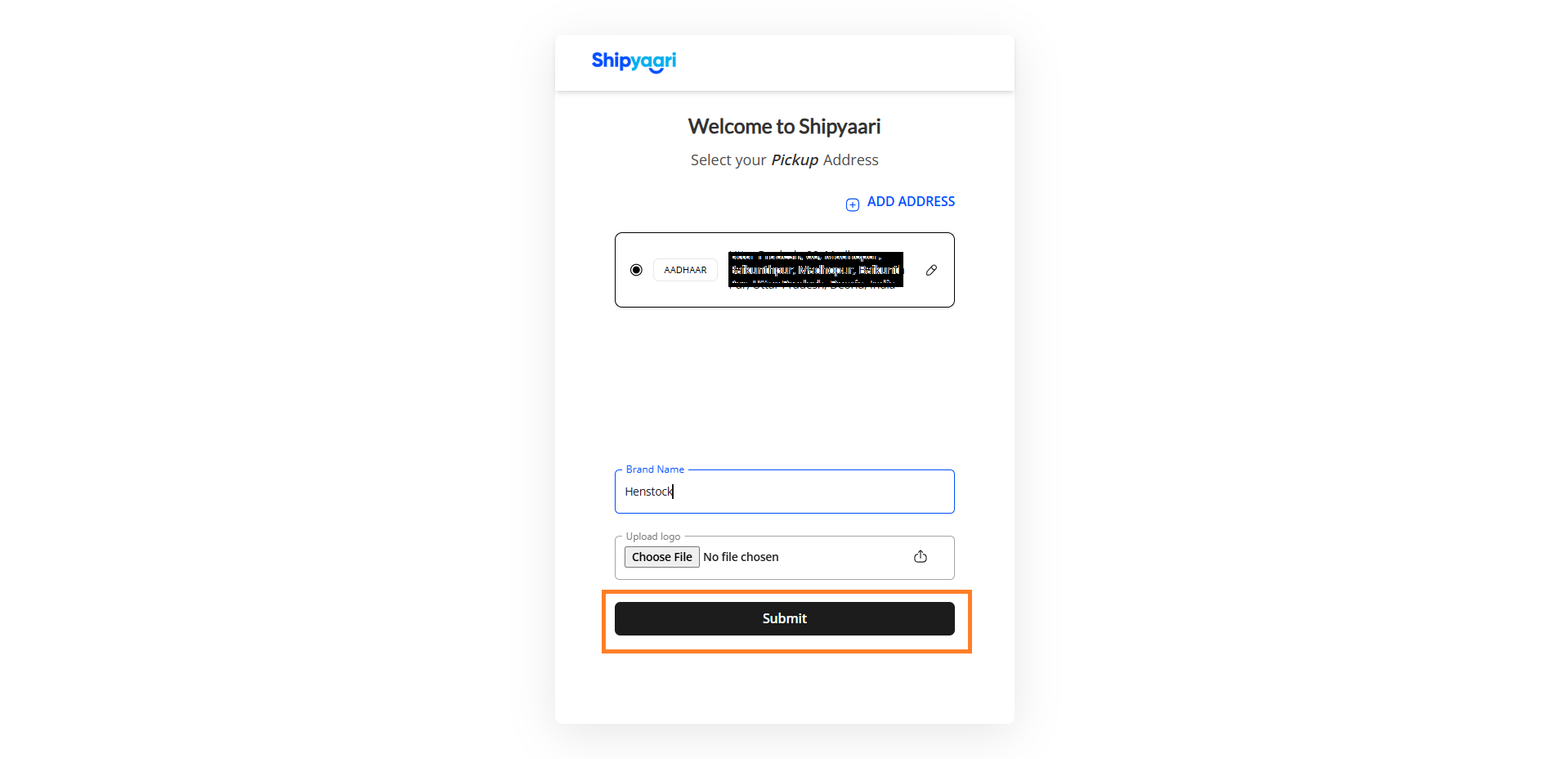
2. Complete KYC via Quick Start Guide on Homepage
Follow the steps below:
Login to Shipyaari Blaze Panel
- Go to app.shipyaari.com and log in using your credentials.
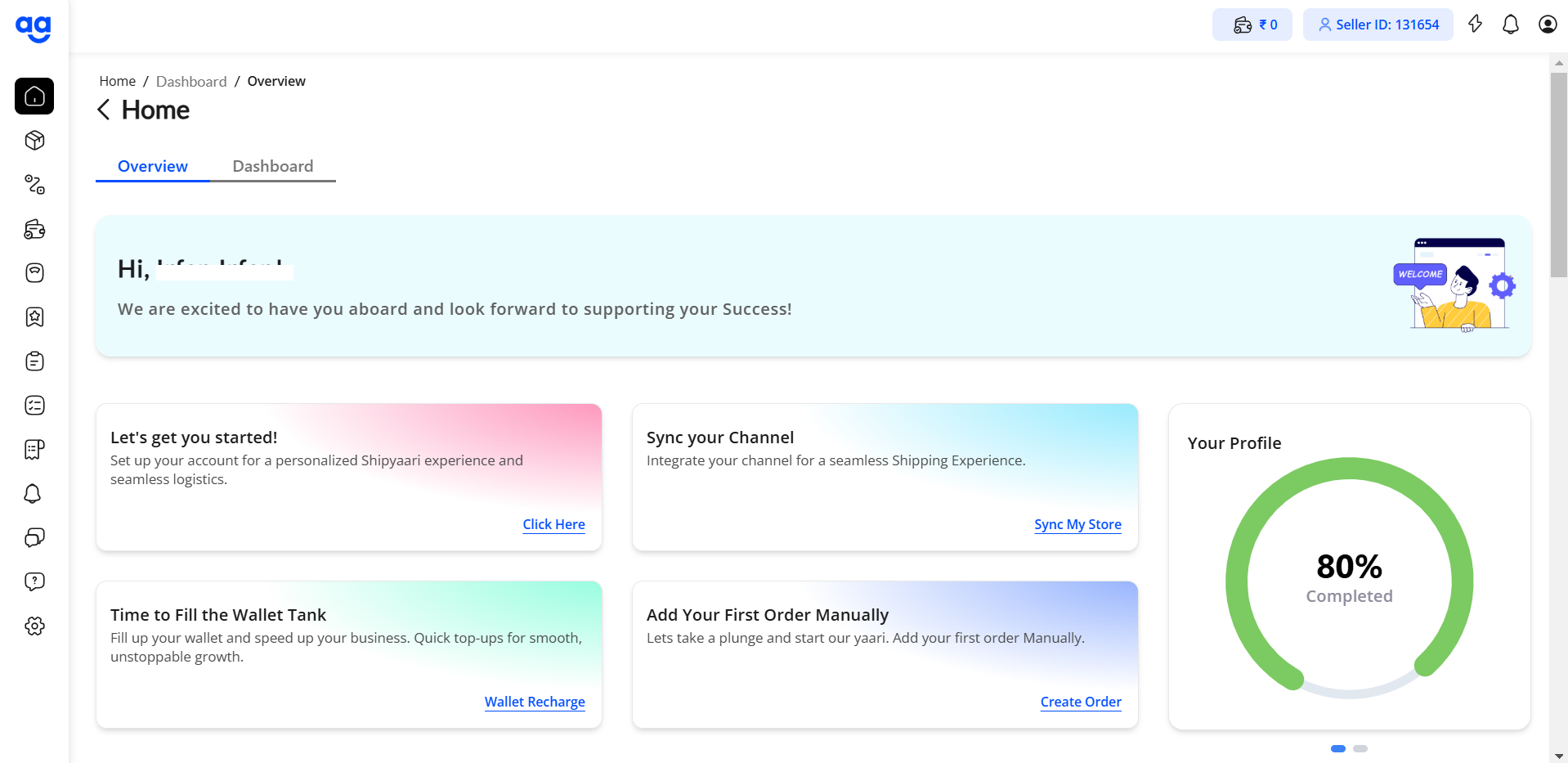
Access Quick Start Guide
-
On the homepage, locate the Quick Start Guide section.
-
Click on “Proceed for KYC” to begin the KYC process.
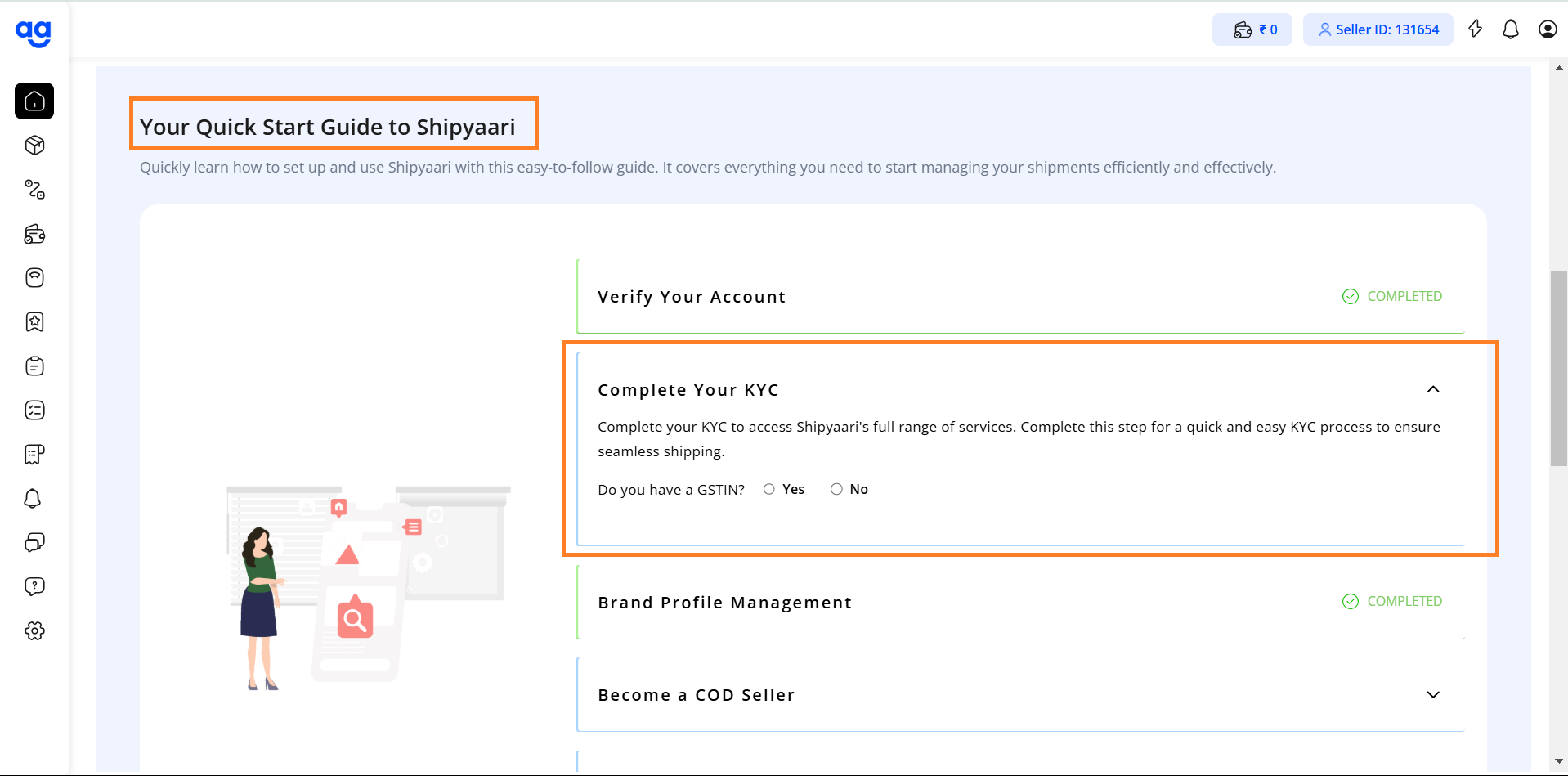
Fill in all the required details on the same page.
-
Tick the checkbox to agree to the Terms and Conditions.
-
Click on “Send OTP” to proceed.
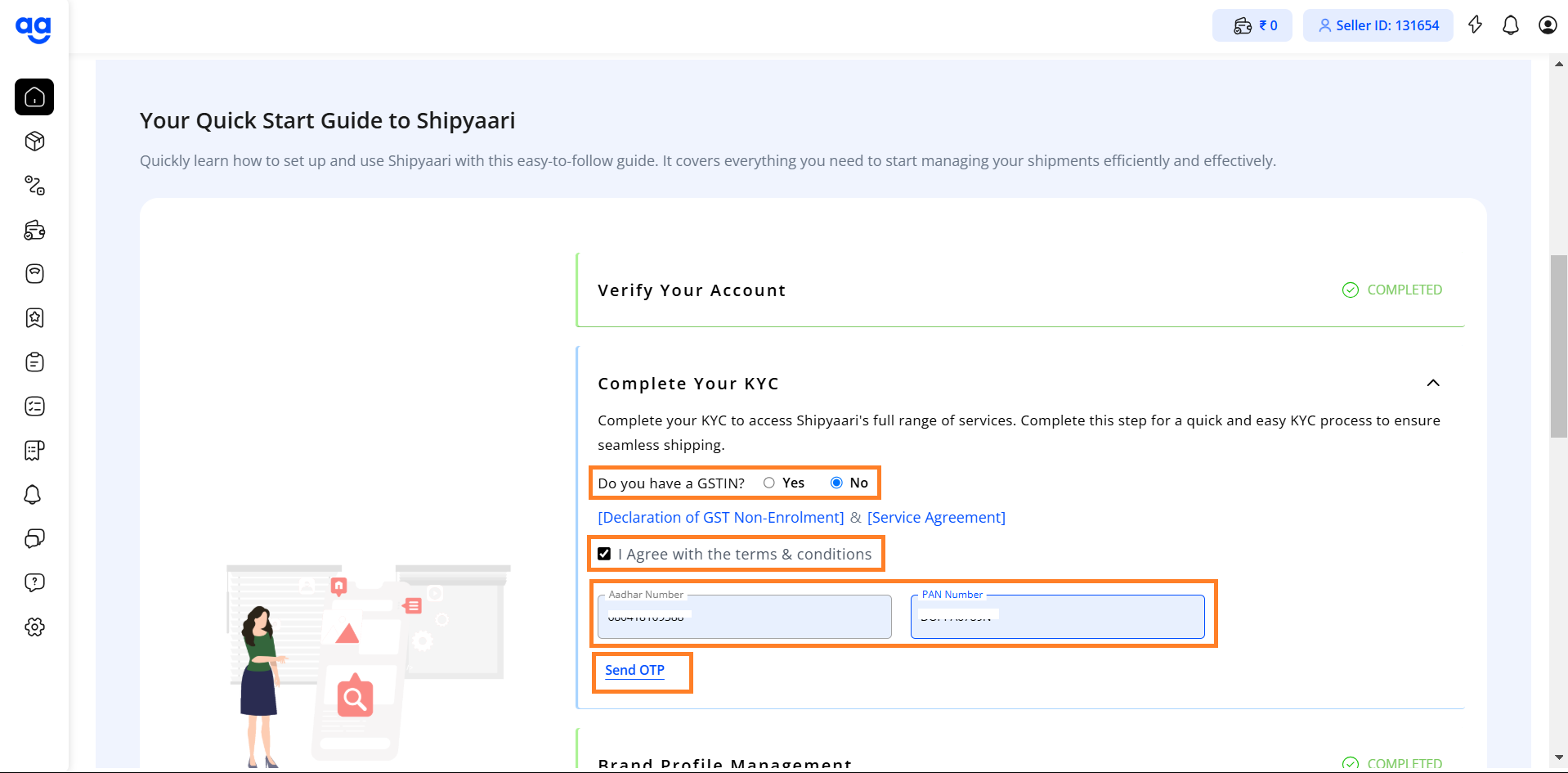
Enter the OTP received on your registered mobile number.
- Click on the “Submit” button to verify your KYC details.
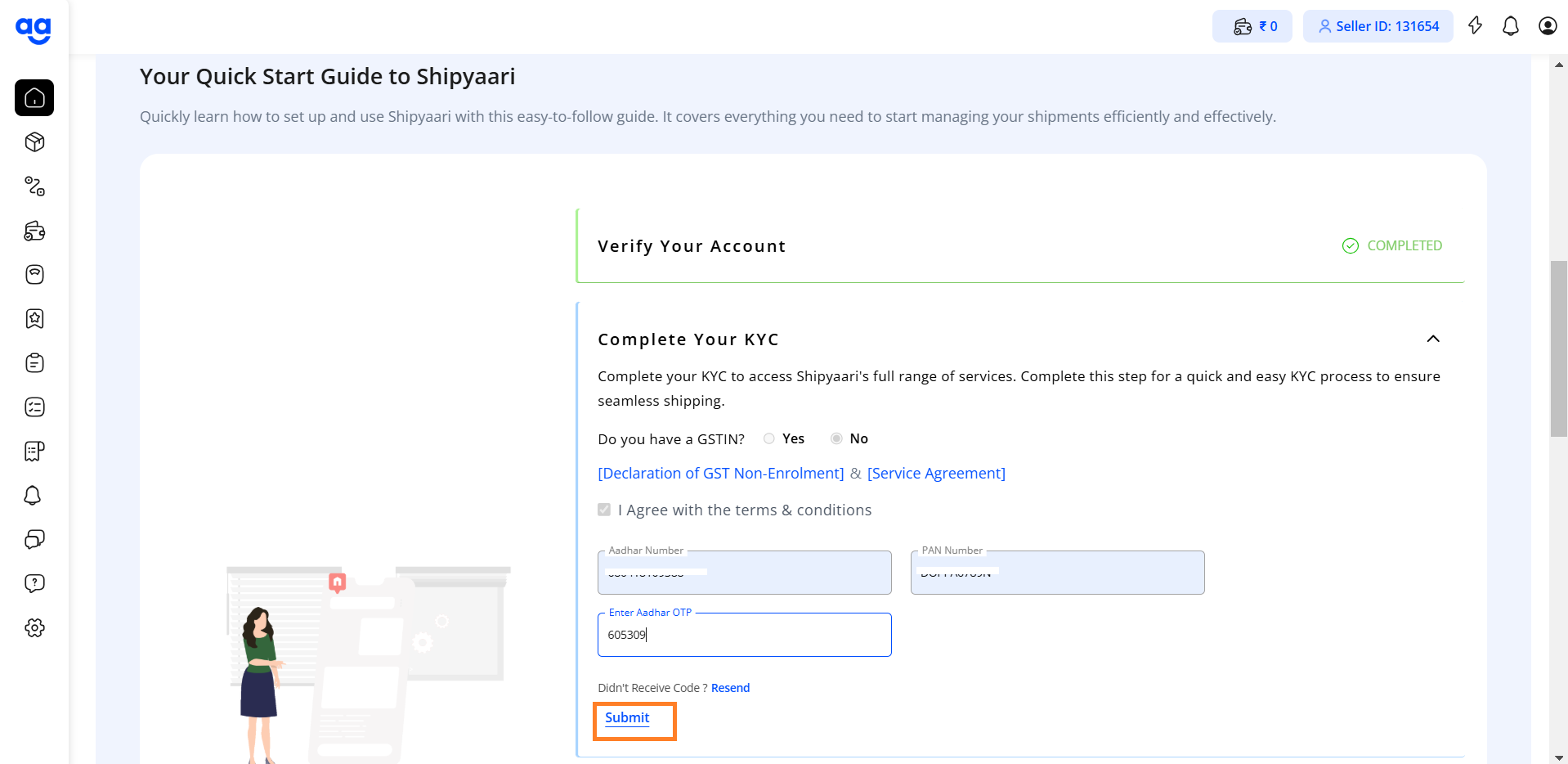
Once the OTP is successfully verified, a success message will be displayed on the page.
- The Quick Start Guide for KYC will now show a “Completed” tag.